How to disable right click in wordpress (2 approach)
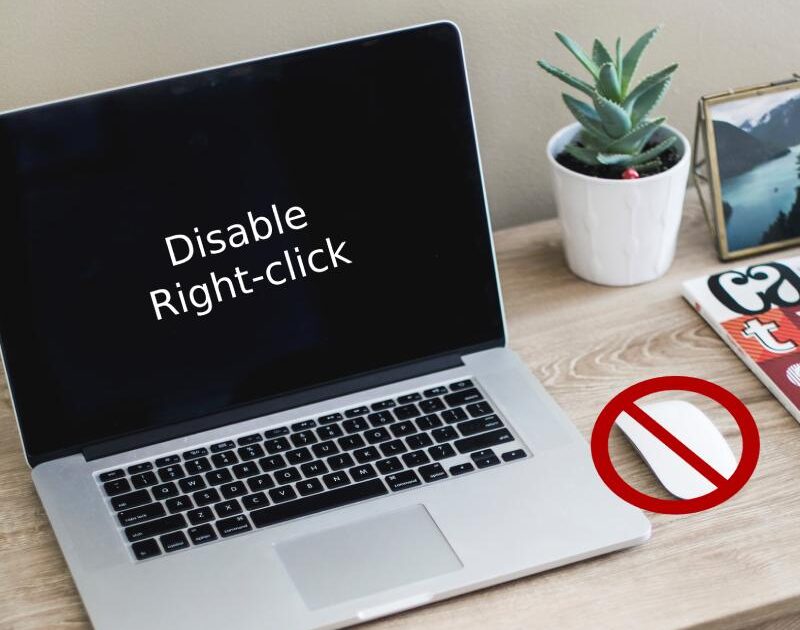
Are you looking for a way to disable right click for content protection? There are two approaches to disabling right-clicking to prevent your content and images from theft.
The advantages and disadvantages of Disabling Right-Click in WordPress
Well, the choice is totally yours. According to several webmasters, it is unprofessional. But that’s their point of view. It’s your content, and you have every right to keep it that way.
So, here are the advantages and disadvantages of disabling right-click in WordPress. They will assist you in making a more educated selection.
The advantages of Disabling Right Click in WordPress Content writing requires a significant amount of time and effort.
- Photographers, bloggers, and creative artists are already aware of this. It would be unjust to have your magnificent artworks stolen without your permission after you have worked so hard to create them.
- The ‘parasitic site’ may even surpass the original. Worse, duplicating text may cause your site to lose search engine ranking. This is due to search engines’ inability to determine who the genuine creator is.
- It can also reduce the pace of image hotlinking, which is the act of embedding an image on one site while consuming the server resources of another.
The disadvantages of Disabling Right Click in WordPress
- For the first visit, it may irritate your website visitors.
- Second, technically skilled users can bypass right-click blocking by simply disabling Javascript in their browser settings. This defeats the goal of removing right-click functionality in the first place. However, not everyone is aware of how to get around right-click blocking. As a result, it is still useful in lowering the rate of content lifting.
- Third, not every visitor to your website is a leech. Disabling right-clicks will prevent those visitors from taking advantage of all of your site’s right-click possibilities.
- Finally, there are additional methods of stealing a website’s content that do not involve right-clicking. Anyone who wants to steal your images can simply grab screenshots, edit them in Photoshop or other photo editing tools, and then use them. However, not everyone is aware of how to get around right-click blocking.
How to disable right click?
With the help of wordpress plugin
1) WP Content Copy Protection & No Right Click Plugin
This plugin will help to protect the content of the post & pages from other website authors without your permission. This plugin is free. Click Here to use this.
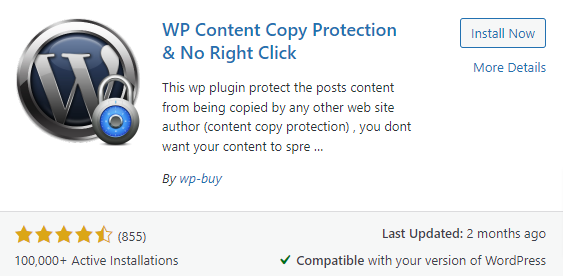
2) Disable Right Click For WordPress Plugin
With the help of this plugin, disable right-clicking on the website and you can prevent cut, copy, paste, save image, view source, inspect element. This plugin is free. Click Here to use this.
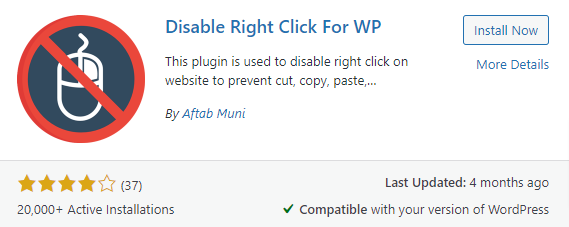
With the help of Javascript Code
Go to footer.php and before the closing body tag write this javascript code.
<script type="text/javascript">
jQuery(document).ready(function () {
//Disable cut copy paste
jQuery('body').bind('cut copy paste', function (e) {
e.preventDefault();
});
//Disable mouse right click
jQuery("body").on("contextmenu",function(e){
return false;
});
});
</script>And that’s all!
That’s All! I hope this article will help you. if you need any help please contact here.

